Best Email Signature Size: Some Practical Tips
Email signature size plays a pivotal role in establishing the right impression and impact. Improper size can cost your company even more than you think. Size matters!
You’re probably active on many different social media networks. It’s practically uncommon for present-day businesses to not have any sort of presence on social media. Whether you use social media platforms like Twitter, Facebook, Instagram, or LinkedIn, you want people to be regularly driven towards your social content.
Undoubtedly, social media icons for email signatures can be an excellent way of winning several new followers and fans, and that too for free!
Including social media links into your email signatures can be super easy, but adding social media icons to your email signature just makes it all look so much more corporate and professional.
Interested in learning how to add social media icons to your email signatures? Just follow the few simple steps we tell you in this guide and make your email signature appear so much better!
But first, let’s look at the importance of social media presence in a professional email signature!
A company website offers a rather buttoned-up and professional version and representation of your brand. However, your company’s various social media channels tend to present something much more than just your mission statement.
A well-maintained and active social media presence on platforms like Facebook and Instagram tends to show your audience what your brand and you are on a deeper level.
For instance, what do you often talk about? What kind of content and articles might be of interest to you? How do you engage with people online? This is where social media helps in ways a website can’t.
Quite understandably, your customers want to get to know you and your brand better by engaging with you on more human and personal levels. Social media allows your audience to connect and communicate with you without having to go through your contact form.
Nowadays, customers deeply value and appreciate this kind of humanness and transparency from brands and companies they choose to work with.
Adding social media icons to an email signature is no complex science if you know the exact tools to assist you. There are three simple ways to do the job, and you can go for whichever suits your style:
Here’s how you can add social media icons to your email signature using Gmail, Outlook, and Mac Mail.
The golden rule of the days is to keep the size of social media icons smaller than the size of logo and profile image. Too many icons/images in the email signature can create contrasting color reflections that overwhelm the reader.
Depending on how you organize your content in your signature, you can consider the following social media icons sizes:
As a well-integrated and familiar channel, email already provides all the interaction that most companies and brands want to maintain out of social media.
But were you aware that every email you send out to your recipients is an incredible opportunity to expand your social reach? By adding social media to your professional email signatures, you’re bound to drive all your marketing initiatives more effectively.
And, if you want to learn a bit more, then you definitely need to check out these 6 dos and don’ts on incorporating social media in your corporate email signatures:
If you don’t promote your social presence via email signatures, you’re profoundly missing out on a wonderful chance to introduce your audience to your Instagram posts, Facebook page, Twitter tweets, and LinkedIn updates.
Incorporating social media in your signature indicates you’re offering your customers additional avenues for continuing your business-customer relationship beyond traditional communication channels.
However, the number of social media accounts on an email signature should be limited to four. Too many social media links/icons can appear off-putting to your recipients.
Adding too many social media links in your email signature makes it look very messy. Use social media icons that your users can easily just click on to and be directed straight to your company or brand’s official Instagram, Facebook, or Twitter page.
We also suggest hosting these icon images online instead of directly embedding them into your signature via an email signature creator. This way, recipients don’t need to download the icons when they view your emails.
Combining social media with your email signatures allows you to get a horde of new followers and fans, all for free. The addition of social media icons in your email signature will significantly boost your site and social traffic and increase customers’ loyalty.
This, in turn, will broaden the total audience that interacts with your brand and leads to several new marketing opportunities.
If you just communicate with a few of your recipients via email, adding social media icons gives them new opportunities to connect with your business.
People are highly likely to engage with brands on social media when they have an existing relationship with the company or brand. Thus, social media icons in your email signature are bound to turn into a potential lead-generating avenue.
Now, this is really important. Suppose you’ve not “tweeted” anything from your official Twitter account in over a year or so. In that case, it’s no use including a link or icon of Twitter in your email signature.
Recipients are only interested in reading up-to-date and relevant content. Hence, adding social media icons to inactive social media profiles is a waste of time and will probably disappoint them.
Think of how many emails you send on a weekly or daily basis. Each sent email is an incredible opportunity to be associated with a potential customer in your social media network, thus giving you a chance to boost your social reach.
Social media in your email signature basically serves as a free marketing tool. These links or icons will boost a significant amount of traffic to your social media platform pages, which will ultimately drive more traffic to your website.
So, if you’re seeking something with more design, you should definitely consider using an email signature generator.
Let YourEmailSignature help you!
YourEmailSignature.com is a fantastic email signature generator that lets you create professional email signatures in just under 60 seconds! And if you want to add links of your social media networking business pages to your email signature, you’ve come to the right place!
Adding various social media icons to your email signature is a brilliant way to give your recipients an additional and valuable way of getting to know more about you and your company.
When you have such dedicated email signature solutions by your side, you can easily configure email signatures such that all your social media accounts are included in all your emails. You can add all the official social media icons to your email signature, such as YouTube, Twitter, Facebook, Instagram, LinkedIn, etc., via YourEmailSignature with just a single click.
Since you can update email signatures so easily, you can include all the latest news and invite recipients to interact with you by using social media icons. You can also include your up-to-date Tweets or RSS posts automatically in each signature.
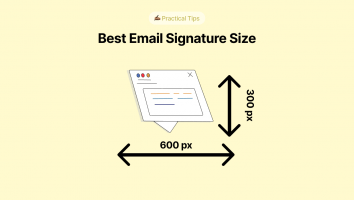
Email signature size plays a pivotal role in establishing the right impression and impact. Improper size can cost your company even more than you think. Size matters!
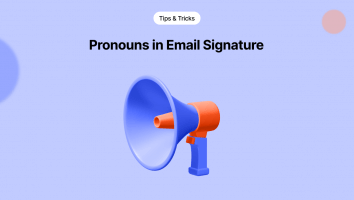
It is not very uncommon to see pronouns in email signatures and sometimes even the social media bios of many individuals. But at the same time, it isn’t too far
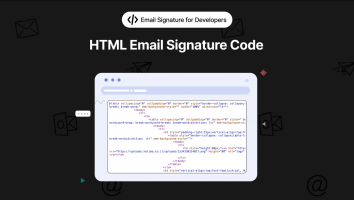
Email Signature HTML Code – a Real World Example Let’s face it. At times, crafting an attractive email signature is fundamental for representing your business or personal brand.